Stremio supports showing users episode notifications for the series they follow. The way that episode notifications show in the apps differs depending on platform: on Desktop and Android Mobile the notifications show in their own rows on the Board view, while in the Web App, Android TV app and Samsung TV app they show as part of the Continue Watching section with a number in the upper right corner of the poster. We are planning to move episode notifications to the Continue Watching section on all platforms in the future.
How do I track episodes of a series?
In order for episode notifications to work, you must add the series that you want to track to your library. (there is an “Add to Library” button in all apps)
When adding a series, it will automatically start tracking it, you could disable tracking of series that are in your library (even without removing it from your library) by disabling “Receive notifications for new episodes” on the series page. (this setting is currently available in the Desktop app and Web App)
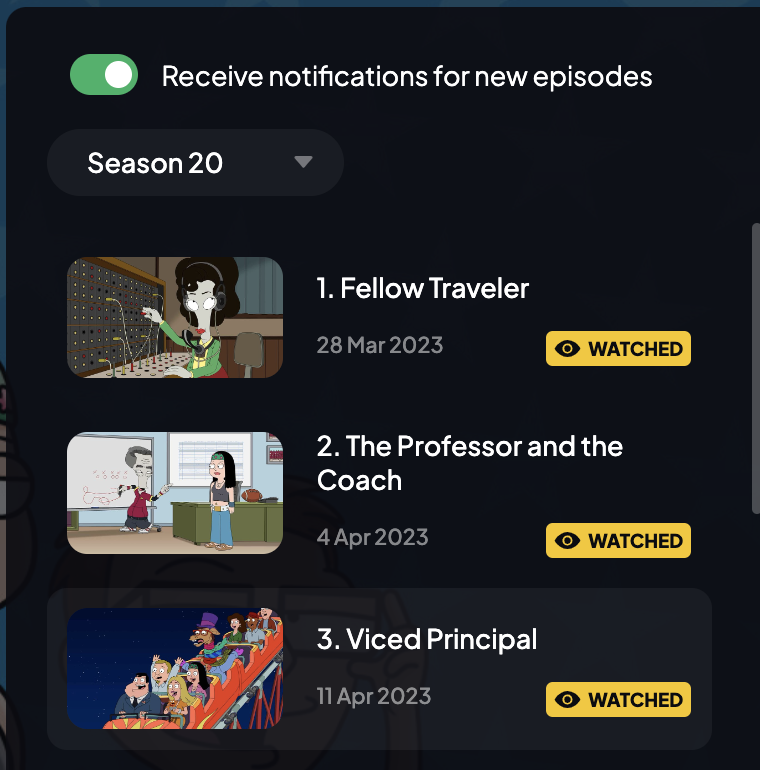
What does the number in the upper right corner of posters mean?
You may have seen a number on the posters in the Continue Watching section:
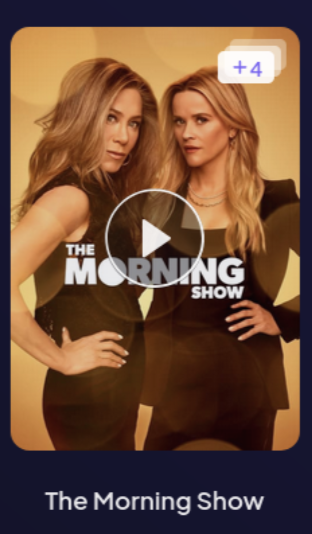
Stremio’s episode notifications only track new episodes since you last watched the series. This means that if you watched 2 episodes of The Simpsons, you will not receive a notification showing all remaining episodes that you didn’t watch. (which would be 757 episodes at the time of writing)
Instead, if you watched The Simpsons 3 weeks ago (regardless of what episode you watched) and there have been 3 new episodes since the time you last watched it, you will see the number “3” in the upper right corner of the poster.
The series should move to the front of the Continue Watching section on every new episode release, regardless of how long ago you watched it last.
Are there any limits?
In order to ensure that we can offer episode notifications to all users within the constraints of our resources, Stremio will only track the last 100 series that you interacted with. (either added to library or watched an episode of)
We believe that this limit should suffice for the majority of our users.
Stay caught up with all your series with Stremio!

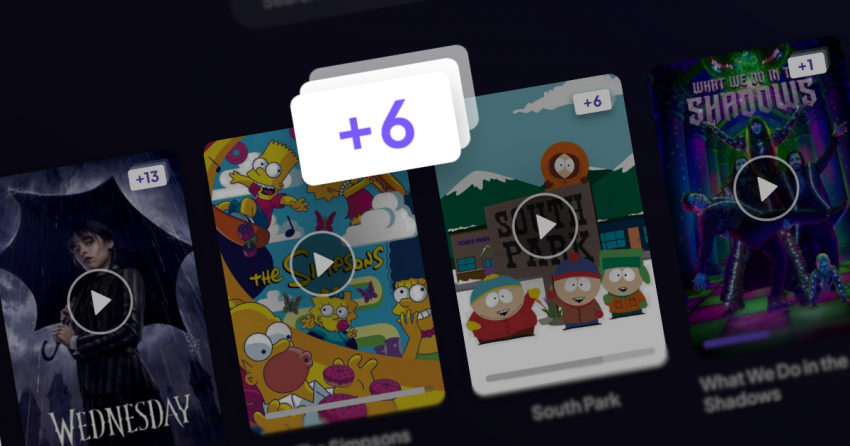
if I didn’t watch the show for a year and a new episode got released recently (for a show I am following). Will the show move to the begining of “continue watching” or will it stay at almost the end (as I didn’t watch it for a long time)?
Thanks for everything by the way!
Amazing job!
Good question, would be great if it popped up to the front of the list.
it should move to the front for every new episode release of a tracked series, regardless of the time passed
(i edited the post to include this information too)
Do new episodes assume the “new season” too? I.e., if I watched all 10 episodes of Season 2, shall I be notified when the 1st episode of Season 3 starts to be aired? Thank you for this great job!
yes, you will be notified of new episodes from a new season also
please bring this to android soon 🙂
would be even better if we can do push notification