As of 12 Dec 2024 Stremio is now available on all TVs running Vidaa OS (Hisense, Toshiba, Sharp, AKAI, etc) through the TV’s own app store, check out the release blog post:
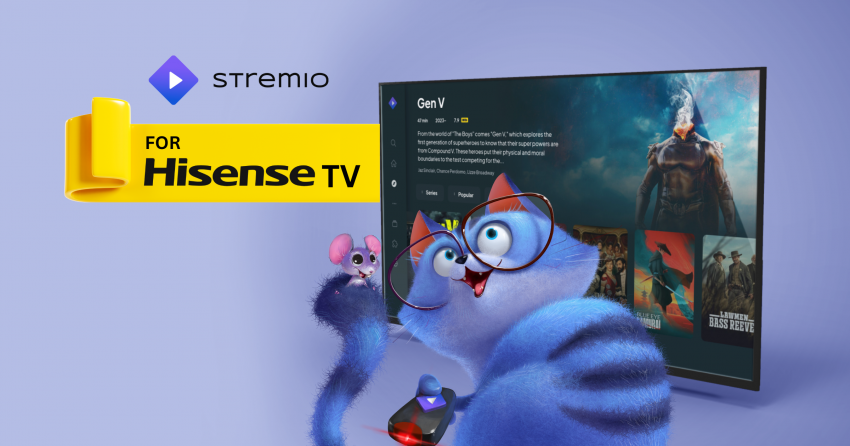
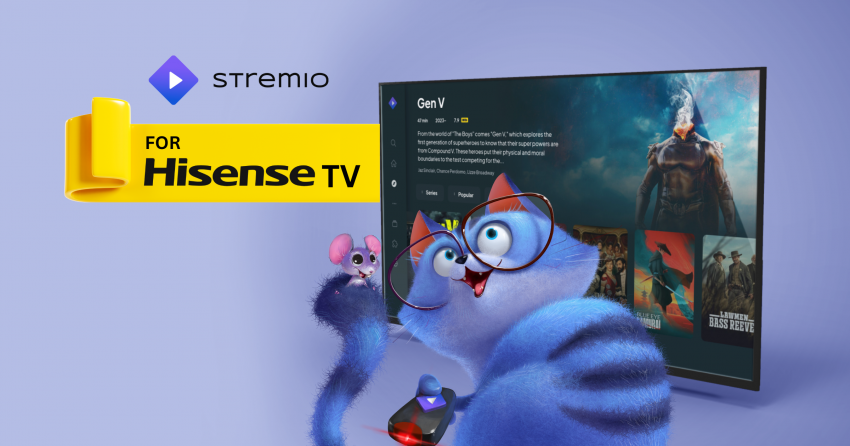
As of 12 Dec 2024 Stremio is now available on all TVs running Vidaa OS (Hisense, Toshiba, Sharp, AKAI, etc) through the TV’s own app store, check out the release blog post:
I get error 2 message when trying to install this way.
What TV model and what country are you from? What happens when you try to go to “hisense://debug” on the TV browser?
U7NQ in Serbia. Debug doesn’t work.
Getting error. Install failed error code 2
What TV model and what country are you from? What happens when you try to go to “hisense://debug” on the TV browser?
U7H, india
Getting a timed out error.
same here gets error 2 am have Hisense 65U7KQ